Introduction:
A stable internet connection is essential for many aspects of our daily lives, from work and communication to entertainment and information. However, internet connection issues can arise unexpectedly, causing frustration and disrupting our productivity. In this guide, we'll explore some of the most common internet connection issues and provide troubleshooting steps to help you get back online quickly.
Issue 1: Slow Internet Speeds
Slow internet speeds can be caused by various factors, including network congestion, outdated equipment, or interference from other devices. Here's how to troubleshoot slow internet speeds:
Step 1: Check Your Internet Speed:
Use an online speed test tool to measure your internet speed. Compare the results with your internet service provider's advertised speeds to determine if you're getting the speeds you're paying for.
Step 2: Restart Your Modem and Router:
Power cycle your modem and router by unplugging them from the power source, waiting for a few minutes, and then plugging them back in. This can help refresh the connection and resolve temporary issues.
Step 3: Reduce Network Congestion:
Limit the number of devices connected to your network simultaneously, especially bandwidth-intensive activities like streaming or gaming. Consider upgrading your internet plan if you frequently experience slow speeds during peak hours.
Issue 2: Intermittent Connection Drops
Intermittent connection drops can be frustrating, especially when they occur frequently during critical tasks. Here's how to troubleshoot intermittent connection drops:
Step 1: Check for Physical Obstructions:
Inspect the area around your modem and router for physical obstructions such as walls, furniture, or appliances that may interfere with the Wi-Fi signal. Reposition your router to a more centralized location for better coverage.
Step 2: Update Firmware and Drivers:
Ensure that your modem, router, and network adapter drivers are up to date. Manufacturers often release firmware updates to address performance issues and security vulnerabilities.
Step 3: Reset Network Settings:
Resetting your network settings can help resolve configuration issues that may be causing intermittent connection drops. Go to your device's network settings and select the option to reset network settings to default.
Issue 3: No Internet Connection
Complete loss of internet connection can be caused by various factors, including ISP outages, faulty equipment, or incorrect network settings. Here's how to troubleshoot a no internet connection issue:
Step 1: Check for ISP Outages:
Visit your internet service provider's website or contact their customer support to check for any reported outages in your area. If there's an outage, you may need to wait for the issue to be resolved by your provider.
Step 2: Verify Physical Connections:
Ensure that all cables connected to your modem and router are securely plugged in. Check for any loose or damaged cables and replace them if necessary.
Step 3: Contact Your ISP:
If you've exhausted all troubleshooting steps and still can't establish an internet connection, contact your internet service provider for further assistance. They may be able to diagnose the issue remotely or send a technician to inspect your equipment.
Conclusion:
By following these troubleshooting steps, you can effectively diagnose and resolve common internet connection issues, ensuring a seamless online experience. Remember to stay patient and methodical during the troubleshooting process, and don't hesitate to seek professional assistance if needed. A stable internet connection is within reach with the right approach to troubleshooting.


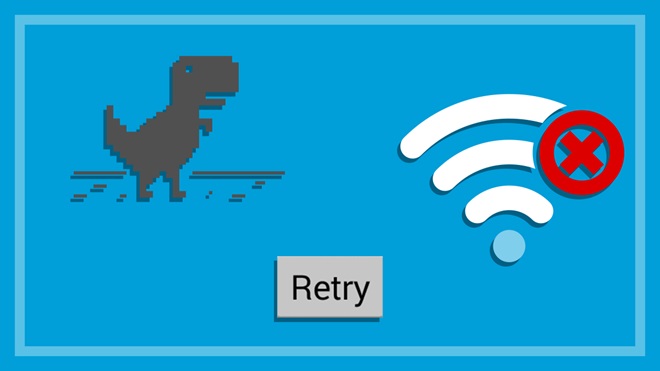

No comments:
Post a Comment